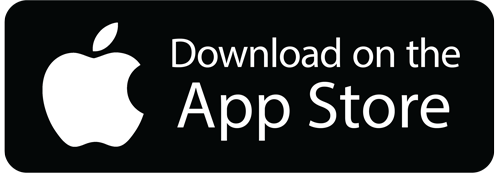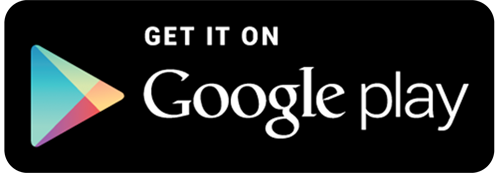We use cookies to make your experience better. To comply with the new e-Privacy directive, we need to ask for your consent to set the cookies. Learn more.
App and Download Help
How can I access the mixes I bought in the Swedebeat shop?
There are two ways to access your downloadable products:
-
Download from our webshop to your Mac or PC Computer
- Go to your account page on Swedebeat.se and log in with the same credentials you used when shopping at Swedebeat.se
- In the left column of your account click "My downloadable products". Click on the links to the products you would like to download.
- Some browsers require you to right click on the link and choose "Save as".
- We do not recomend Google Chrome as does not seem to work very well with our download site.
- In some browsers the PDF file is saved as .txt or similar then it will not show properly. This is solved by simply clicking and renaming the downloaded file.
-
Use the free Swedebeat Fitness Music App for smartphones and tablets
- Download and install the latest version of the Swedebeat Fitness Music App from Google Play or the App Store.
- In the app‘s left menu touch the Swedebeat logo and log in with the same credentials you used when shopping at Swedebeat.se
- Your available products will now list in the app. Touch the cloud-icon beside the products you wish to download and store locally on your smartphone or tablet.
Unsuccessful login with app
- If password ok but not able to login
Check internet connection, Uninstall/reinstall the app and try again
General app troubleshooting
In most cases all kinds of app issues are solved through this checklist:
- Login to your account in the webshop/my downloadable products. And look if all products are there.
- In the app: Logout and login again to your account.
- Uninstall/reinstall app.
- Doublecheck that you use the same login in both app and webshop.
Updates and bug fixes
New app versions.
Make sure you have the latest version of the app.
At the very bottom of the app's left menu, you will find information about which version you have installed in your phone. Compare with the latest available version in Google play or in the Appstore.
Automatic app updates.
In order to always have the latest version of the app in your phone, it is recommended that you have your phone set to Automatic app updates.
iPhone/iPad:
- Go to Settings.
- Tap the App Store.
- Turn on App updates.
Android:
- Open the Google Play Store app.
- Touch the menu.
- Settings.
- Tap update apps automatically.